In Part 1 we learned how to send push notifications from Firebase Cloud Messaging console. There are a number of improvements we can make:
- Show notification when the app in in the foreground
- Go to a specific view in the app when clicked
- Buttons directly in the notifications
- Keep the notification open while the app is open
Let’s get started!
Show notification in foregrounded app
First of all, the documentation for Android notifications is great. Here are a few useful links:
Creating a notification channel
From Android API level 26, all notifications need to be assigned to a notification channel. The reason for this is
that the user can control notifications per channel for an app. In my app below you could disable notifications about
Taxis, while keeping the one for E-mails.
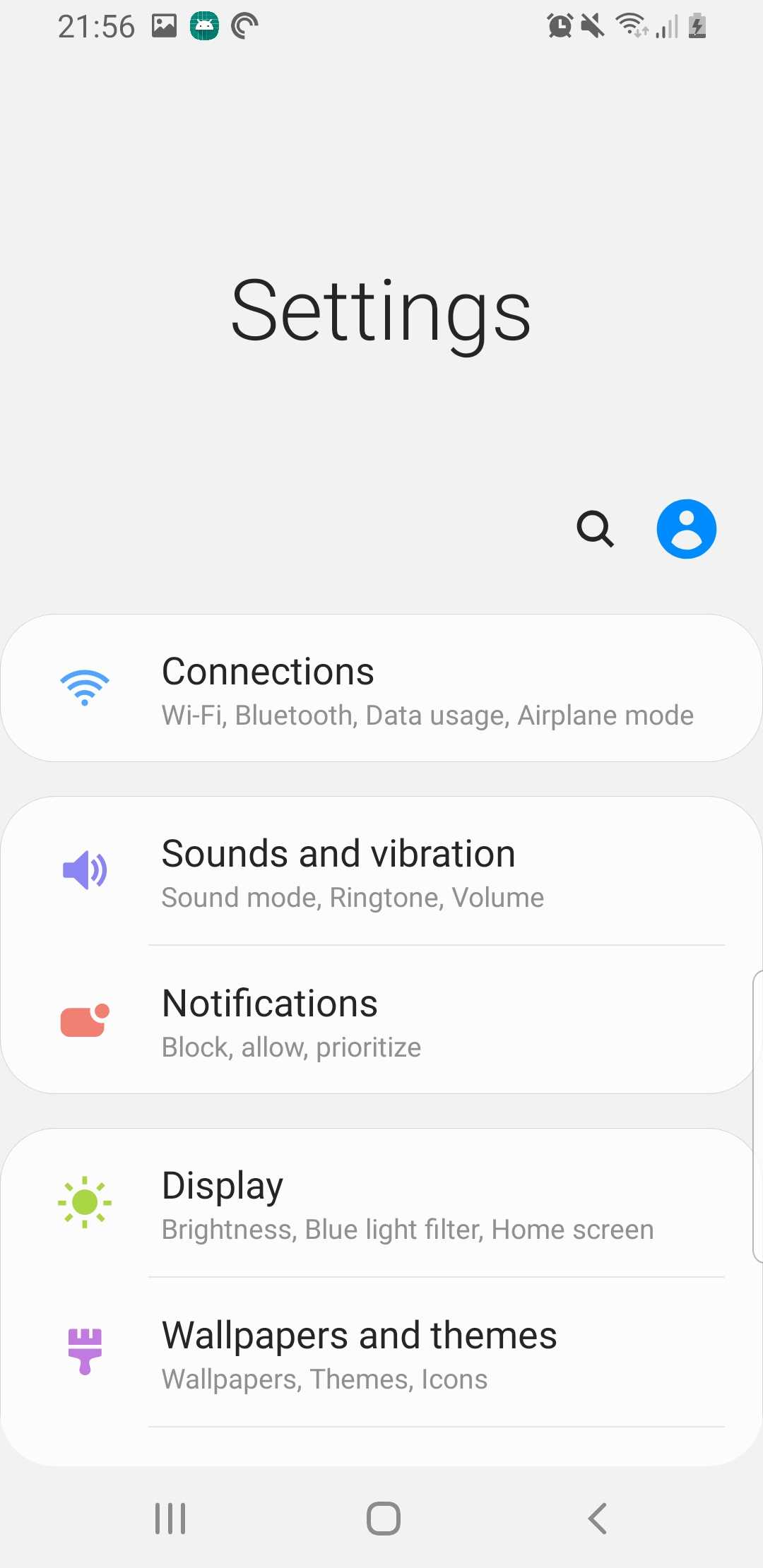
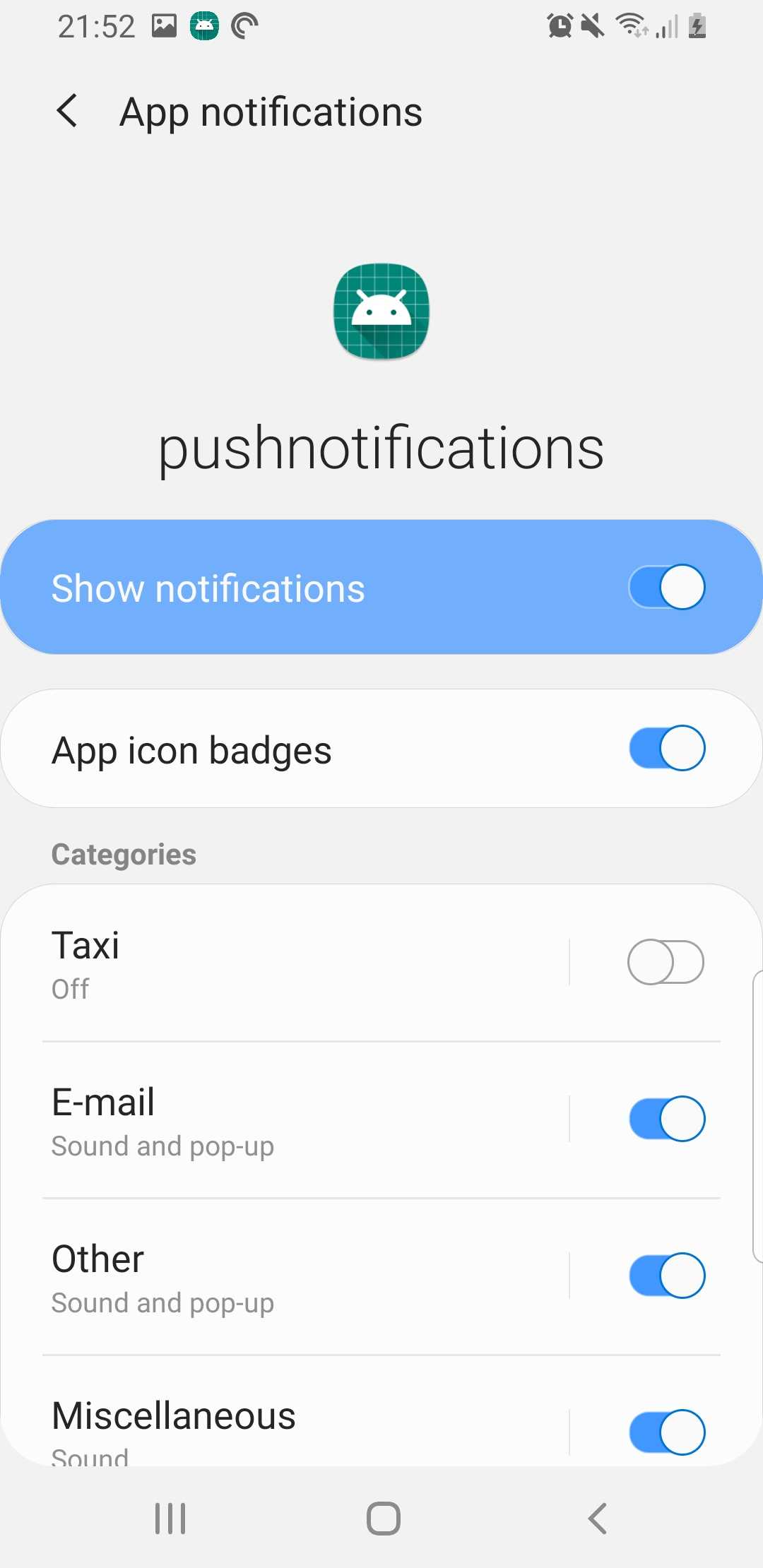
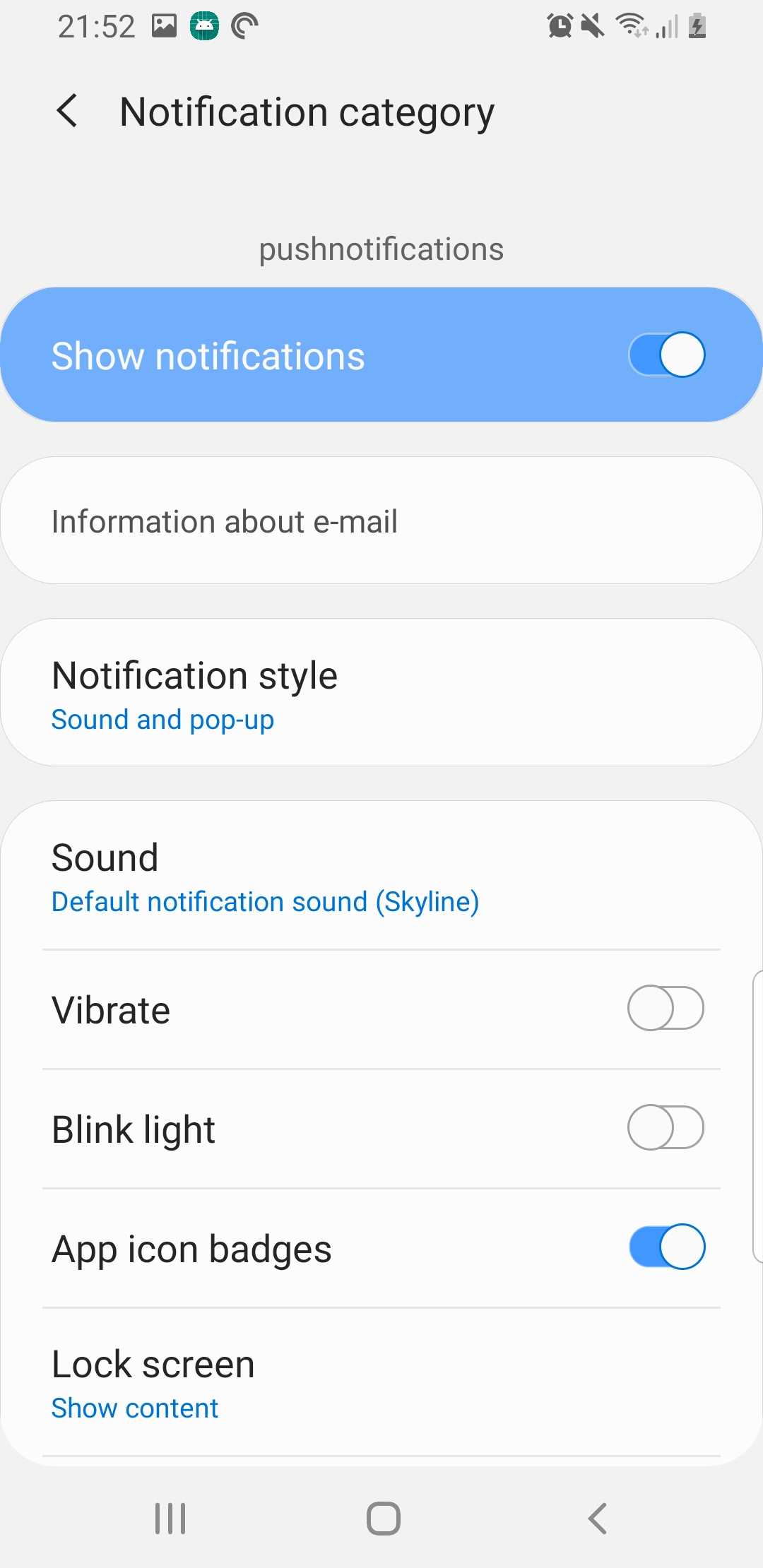
This code will only be called for API level 26 and above.
class MainActivity : AppCompatActivity() {
private fun createNotificationChannel() {
if (Build.VERSION.SDK_INT >= Build.VERSION_CODES.O) {
val importance = NotificationManager.IMPORTANCE_HIGH
val channelID = "Some channel ID"
val channelName = "E-mail"
val channelDescription = "Information about e-mail"
val channel = NotificationChannel(channelID, channelName, importance).apply {
description = channelDescription
}
val notificationManager: NotificationManager =
getSystemService(Context.NOTIFICATION_SERVICE) as NotificationManager
notificationManager.createNotificationChannel(channel)
}
}
override fun onCreate(savedInstanceState: Bundle?) {
super.onCreate(savedInstanceState)
setContentView(R.layout.activity_main)
createNotificationChannel()
// We will create the notification here next
...
}
}More info here: Android: notification channels.
Creating a notification
Now we can create a notification that is shown when the user opens the app
override fun onCreate(savedInstanceState: Bundle?) {
super.onCreate(savedInstanceState)
setContentView(R.layout.activity_main)
createNotificationChannel()
sendNotification()
}
private fun sendNotification() {
// Note: if Android API level is less than 26, the channelID will be ignored
val notificationBuilder = NotificationCompat.Builder(this, channelID)
.setContentTitle("Hello Notification! \uD83D\uDC7B")
.setContentText("This is the notification text \uD83D\uDC4F")
.setSmallIcon(R.drawable.ic_launcher_foreground)
val notificationManager = getSystemService(Context.NOTIFICATION_SERVICE) as NotificationManager
notificationManager.notify(1, notificationBuilder.build())
}Now if we build the app:
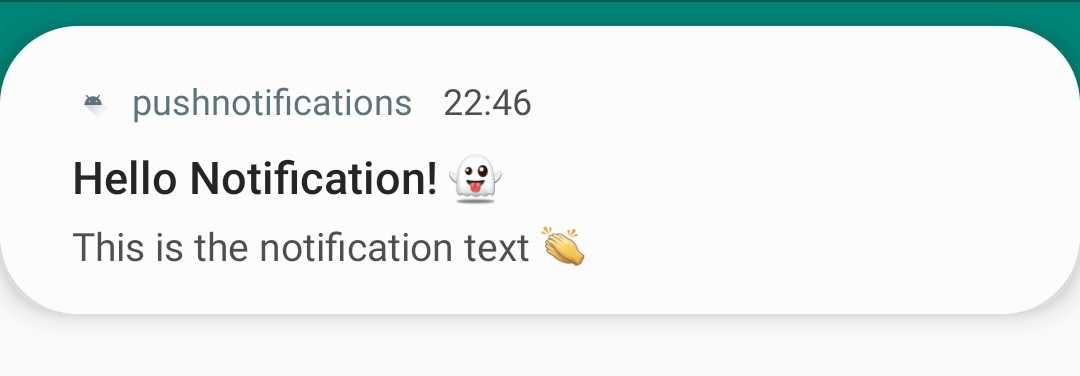
(Optional) Add a button that will trigger the notification
activity_main.xml
<androidx.constraintlayout.widget.ConstraintLayout xmlns:android="http://schemas.android.com/apk/res/android"
xmlns:app="http://schemas.android.com/apk/res-auto"
xmlns:tools="http://schemas.android.com/tools"
android:layout_width="match_parent"
android:layout_height="match_parent"
tools:context=".MainActivity">
<TextView
android:layout_width="wrap_content"
android:layout_height="wrap_content"
android:text="Hello World!"
app:layout_constraintBottom_toTopOf="@+id/notify_button"
app:layout_constraintLeft_toLeftOf="parent"
app:layout_constraintRight_toRightOf="parent"
app:layout_constraintTop_toTopOf="parent"/>
<!-- Added -->
<Button
android:id="@+id/notify_button"
android:layout_width="wrap_content"
android:layout_height="wrap_content"
android:layout_marginBottom="280dp"
android:text="Notify!"
app:layout_constraintBottom_toBottomOf="parent"
app:layout_constraintEnd_toEndOf="parent"
app:layout_constraintStart_toStartOf="parent"/>
</androidx.constraintlayout.widget.ConstraintLayout>ActivityMain.kt
override fun onCreate(savedInstanceState: Bundle?) {
...
notify_button.setOnClickListener {
sendNotification()
}
}Code
The code for the push notification is foreground mode is here.
Go to specific view
When the user clicks on a notification, the app will open with the main activity active. In many cases we want to go an activity that is related to the notification itself. For example, if we get a notification that our taxi has arrived, we could open a screen with that particular ride. We do this by passing an intent to the notification (more information here).
- Create a new Activity (File > New > Activity > Empty Activity). For example, DetailsActivity
- Create an
Intentand add it to the notificationBuilder
private fun sendNotification() {
val intent = Intent(this, DetailsActivity::class.java).apply {
flags = Intent.FLAG_ACTIVITY_NEW_TASK or Intent.FLAG_ACTIVITY_CLEAR_TASK
}
val pendingIntent: PendingIntent = PendingIntent.getActivity(this, 0, intent, 0)
// Note: if Android API level is less than 26, the channelID will be ignored
val notificationBuilder = NotificationCompat.Builder(this, channelID)
...
.setContentIntent(pendingIntent)
.setAutoCancel(true)
val notificationManager = getSystemService(Context.NOTIFICATION_SERVICE) as NotificationManager
notificationManager.notify(1, notificationBuilder.build())
}Set setAutoCancel(true) will make sure that the notification disappears when the user clicks it.
Here is the result.
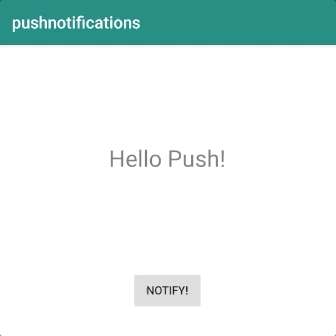
Code
The code to go to a specific view is here.