Communication in a “mostly remote” workplace can be difficult. Lucky for us, there are new tools that can help us collaborate and share knowledge online!
A tool that I have used and enjoyed the last few years is Excalidraw. Description from their homepage:
Virtual whiteboard for sketching hand-drawn like diagrams. Collaborative and end-to-end encrypted.
In this post I will go through a few of Exalidraw’s features that are useful and great.
Basics
First, Excalidraw can draw most of the basic shapes you expect from a white boarding-tool.
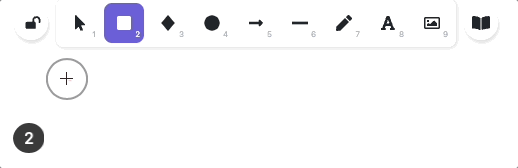
Each tool has a keyboard shortcut from 0-9, and most of them also have a letter. Below is the complete list.
1orV- Selection2orR- Rectangle3orD- Diamond4orO- Ellipsis5orA- Arrow6orL- Line7orX- Draw8orT- Text9- Image0- Library
Duplicate Command
Keyboard shortcut: cmd+D or opt+drag
Sometimes, you have created a really nice shape, and want more of it. Best way to do this is to either duplicate with cmd+D. If you have a specific place in mind for the duplicate, use opt+drag.
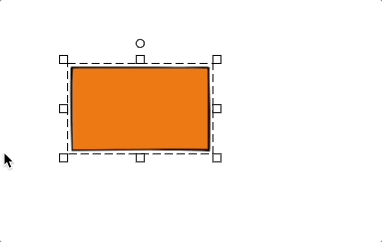
Copy to clipboard as PNG
Keyboard shortcut: shift + opt + C/V
Another useful feature for quick discussions is to create png images from a selection.
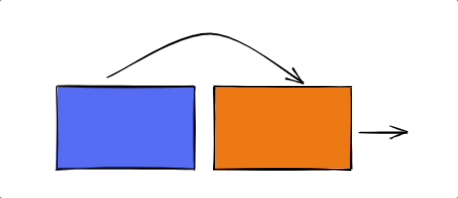
Now I have the images as a PNG and can paste in to a Slack message, or e-mail, without having to take a screenshot. Resulting PNG:
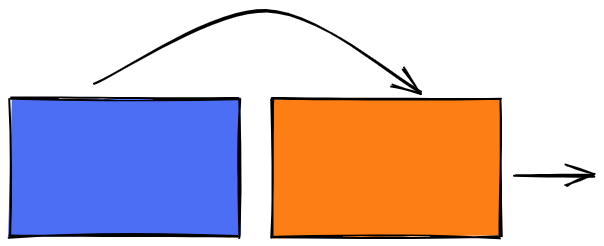
Set background color
Keyboard shortcut: G [code]
We can change background color by bringing up the color picker with g, and then choosing color.
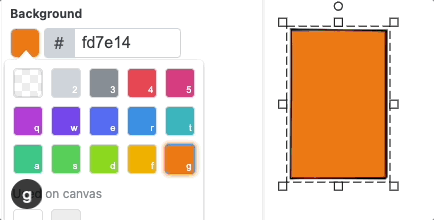
I often use these colors:
[code] | Color | RGB | |
|---|---|---|---|
| 0 | Transparent | ||
| 1 | Light Gray | #ced4da | |
| 2 | Dark Gray | #868e96 | |
| 3 | Red | #fa5252 | |
| E | Blue | #4863ec | |
| D | Green | #92c744 |
Copy/paste styles
Keyboard shortcut: shift + opt + C
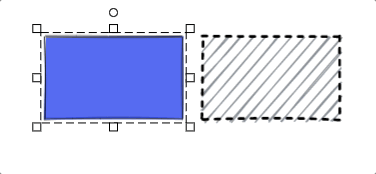
Curved and straight arrows
We can do curved lines, by pressing A and then clicking as many times as we want. If we want straight lines, press A, and then drag from start to finish.
Keyboard shortcut (curved): A click click click
Keyboard shortcut (straight): A drag
Graphs(!)
While writing this post, I found out that you can do graphs in Excalidraw! Only documentation I found is on their blog: “Tell your story story with charts”.
Keyboard shortcut: (with csv copied) cmd+V
To create a chart:
- copy any two column CSV or table data, for example the table below, and
- paste it into Excalidraw.
| Month | Users |
|---|---|
| Jan | 10 |
| Feb | 5 |
| March | 7 |
| April | 15 |
| May | 23 |
Result:
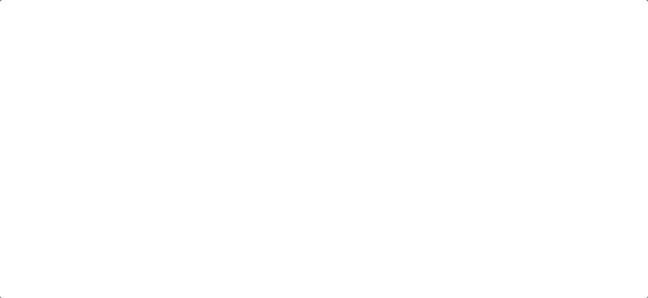
Eraser
Keyboard shortcut: E
And, of course, the most useful feature of them all. E for the eraser!

Conclusion
That’s all. Happy diagramming!
Resources
- The Excalidraw tool itself: excalidraw.com
- The Excalidraw blog
Bonus: features I don’t use at all
- Draw tool (
X) - I prefer not to free hand anything… - Flip horizontal/vertical (
shift+H/V) - Does almost nothing to rectangles, diamonds, ellipses. Does exactly nothing to texts and library objects. - Add link to selected shape (
cmd+K) - Adds a web link to a shape. Might be useful? - Set stroke color (
S[code]) - Not very useful, since stroke should always be black.
If someone finds a good use case for these features, please tell me at @wahlstra.