This article covers how to create Android app shortcuts like the one below.
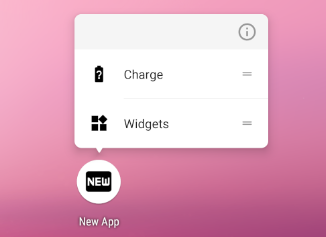
Setup
First, since this article will be using icons quite a bit, let’s add a few vector graphics and replace the default Android app icon with our own.
- New > Vector Asset > Clip Art > Select the icon you want
I used
- ic_app_icon.xml (from fiber_new icon)
- ic_battery_shortcut.xml (from battery_unknown icon)
- ic_widgets_shortcut.xml (from widgets icon)
Then we can change the app icon by updating the AndroidManifest
AndroidManifest.xml
<application
...
android:icon="@drawable/ic_app_icon"
android:roundIcon="@drawable/ic_app_icon"
...
>
...
</application>And create the text for the shortcuts
res/values/strings.xml
<resources>
<string name="app_name">New App</string>
<string name="charge_shortcut">Charge</string>
<string name="widgets_shortcut">Widgets</string>
</resources>Creating the shortcuts
Once the setup is done, we can create the actual shortcuts. Add the following meta-data tag inside your AndroidManifest.xml, and create the corresponding res/xml/shortcuts.xml file.
...
<activity android:name=".MainActivity">
...
<meta-data android:name="android.app.shortcuts"
android:resource="@xml/shortcuts" />
...
</activity>Notice that I add the android:action that will be used in the MainActivity.
res/xml/shortcuts.xml
<shortcuts xmlns:android="http://schemas.android.com/apk/res/android">
<shortcut
android:shortcutId="show widgets"
android:icon="@drawable/ic_widgets_shortcut"
android:shortcutShortLabel="@string/widgets_shortcut">
<intent
android:action="cafe.gophers.myintenttutorial.ShowWidgets"
android:targetPackage="cafe.gophers.myintenttutorial"
android:targetClass="cafe.gophers.myintenttutorial.MainActivity"
/>
</shortcut>
<shortcut
android:shortcutId="charge"
android:icon="@drawable/ic_battery_shortcut"
android:shortcutShortLabel="@string/charge_shortcut">
<intent
android:action="cafe.gophers.myintenttutorial.Charge"
android:targetPackage="cafe.gophers.myintenttutorial"
android:targetClass="cafe.gophers.myintenttutorial.MainActivity"
/>
</shortcut>
</shortcuts>Finally, we update the text in the app based on which action was clicked:
MainActivity.kt
package cafe.gophers.myintenttutorial
import androidx.appcompat.app.AppCompatActivity
import android.os.Bundle
import kotlinx.android.synthetic.main.activity_main.*
class MainActivity : AppCompatActivity() {
val CHARGE_BATTERY_ACTION = "cafe.gophers.myintenttutorial.Charge"
val SHOW_WIDGETS_ACTION = "cafe.gophers.myintenttutorial.ShowWidgets"
override fun onCreate(savedInstanceState: Bundle?) {
super.onCreate(savedInstanceState)
setContentView(R.layout.activity_main)
// Following code added
val action: String? = intent?.action
text_view.text = when (action) {
CHARGE_BATTERY_ACTION -> "Charging battery"
SHOW_WIDGETS_ACTION -> "Showing some widgets"
else -> "Main app"
}
}
}Note: an alternative would be to use intent?.data and pass it in the shortcut using something like android:data="content://cafe.gophers.myintenttutorial/?from=shortcut_charge"
End result
Here is the end result. By clicking on the app icon, we come to the main activity with the default text, and if we press and hold we can click one of the shortcuts we have defined.
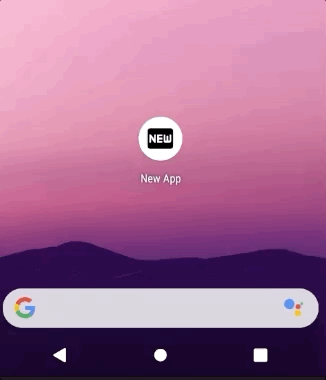
Code
The code can be found here.