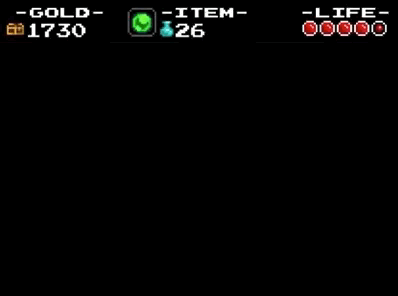The other day, I watched a a playthrough of the 2D platformer Shovel Knight. It has a couple of nice screen transitions that I wanted to recreate using Go and the 2D game library Ebiten. Here is the end result:
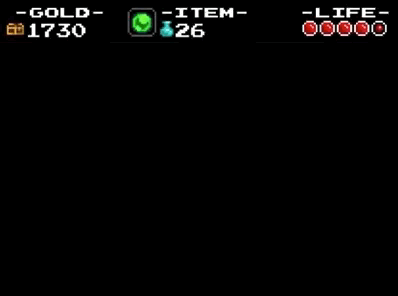
Note: I have borrowed the background images and scoreboard in the from Shovel Knight itself.
Setup
Before we can create transitions, we need some nice graphics to transition to and from. I took a couple of screenshots from the studio website.
As I want to be able compile the examples using GopherJS, I had to do a few extra steps:
- Save the images as
[]byteusing go-bindata- In my case
go-bindata -pkg shovelknightresources *.png
- In my case
- The images
[]byteare then accessed asshovelknightresources.Asset("scene_1.png") - Use my utility package magnuswahlstrand/ebitendrawutil to simplify the loading of the images
func main() {
// Load resources
scene1Data, err := shovelknightresources.Asset("scene_1.png")
if err != nil {
log.Fatal(err)
}
scoreboardData, err := shovelknightresources.Asset("scoreboard.png")
if err != nil {
log.Fatal(err)
}
scene1 = ebitendrawutil.ImageFromBytes(scene1Data)
scoreboard = ebitendrawutil.ImageFromBytes(scoreboardData)
// Start the Ebiten update loop
if err := ebiten.Run(update, screenWidth, screenHeight, 1, "my application"); err != nil {
log.Fatal(err)
}
}The following function draws the two images to the screen (full code here).
func update(screen *ebiten.Image) error {
// Draw the scenes
screen.DrawImage(scene1, &ebiten.DrawImageOptions{})
// Draw scoreboard
screen.DrawImage(scoreboard, &ebiten.DrawImageOptions{})
return nil
}
Growing Rectangle
Let’s start with the easiest transition: a rectangle that expands from the center
The function below takes care of drawing and growing a rectangle from width and height = 0 to full size of maxRect. It uses a few utility strucs and functions from Peter Hellberg’s gfx package. Specifically:
gfx.Vec- representing a 2D point, or vectorgfx.Rect- representing a rectanglegfx.Lerp/Vec.Lerp- linear interpolation between two values or vectors
Note: ebitenutil.DrawRect is really intended for debugging
// TransitionGrowingRect draws a rectangle that grows from the center to fill maxRect as t goes from 0 to 1
func TransitionGrowingRect(screen *ebiten.Image, maxRect gfx.Rect, t float64, clr color.Color) {
v := maxRect.Center().Lerp(maxRect.Min, t)
w := gfx.Lerp(0, maxRect.W(), t)
h := gfx.Lerp(0, maxRect.H(), t)
ebitenutil.DrawRect(screen, v.X, v.Y, w, h, clr)
}Then we add the following to our update function. maxRect is the rectangle we want to cover over time.
func update(screen *ebiten.Image) error {
...
// Draw transition
scoreboardHeight := 44.0
maxRect := gfx.R(0, scoreboardHeight, screenWidth, screenHeight)
switch step {
case 0:
TransitionGrowingRect(screen, maxRect, t, colornames.Black)
}
...
if t < 1 {
t += 0.01
}
return nil
}code for part two > here
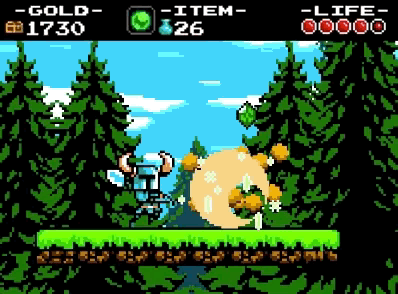
Shrinking Rectangle
The growing rectangle is best as a transition out of a scene. To transition in to a scene, we want a shrinking rectangle. Lucky for us, this is trivial to implement. We just need to change the time-constant input from t to 1-t. It is questionable if this should even be it’s own function, but here it is:
func TransitionShrinkingRect(screen *ebiten.Image, maxRect gfx.Rect, t float64, clr color.Color) {
TransitionGrowingRect(screen, maxRect, 1-t, clr)
}Now we can transition for real between scenes. I have added a second scene "scene_2.png" and made the update function toggle between them.
Note: I have put TransitionShrinkingRect before TransitionGrowingRect in the second switch below.
func update(screen *ebiten.Image) error {
// Draw the scenes
switch n {
case 0:
screen.DrawImage(scene1, &ebiten.DrawImageOptions{})
case 1: // NEW
screen.DrawImage(scene2, &ebiten.DrawImageOptions{})
}
// Draw transition
scoreboardHeight := 44.0
maxRect := gfx.R(0, scoreboardHeight, screenWidth, screenHeight)
switch int(t) {
case 0:
TransitionShrinkingRect(screen, maxRect, t, colornames.Black)
case 1:
offset := 1.0 // NEW
TransitionGrowingRect(screen, maxRect, t-offset, colornames.Black)
}
// Draw scoreboard
screen.DrawImage(scoreboard, &ebiten.DrawImageOptions{})
t += 0.01
if t >= 2 { // UPDATED
t = 0
n = 1 - n
}
return nil
}code for part three > here
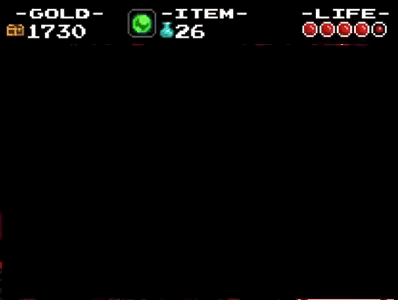
Shrinking/Growing Frame
Neither of the effects in the previous sections are actually in Shovel Knight, as far as I know. What we need is a growing/shinking frame!
For this I use my own util-package magnuswahlstrand/ebitendrawutil and especially DrawRect(). This draws a rectangle with a border and a transparent fill.
// TransitionGrowingBorder draws a border that expands inwards until it fills maxRect
func TransitionGrowingBorder(screen *ebiten.Image, maxRect gfx.Rect, t float64, clr color.Color) {
min := gfx.MathMin(maxRect.W(), maxRect.H())
ebitendrawutil.DrawRect(screen, maxRect, colornames.Black, int(t*min/2.0))
}
// TransitionShrinkingBorder is TransitionGrowingBorder run backwards
func TransitionShrinkingBorder(screen *ebiten.Image, maxRect gfx.Rect, t float64, clr color.Color) {
TransitionGrowingBorder(screen, maxRect, 1-t, clr)
}code for part four > here
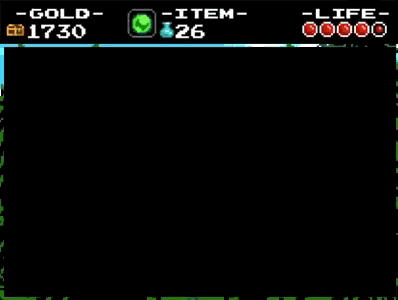
Blinds
Last example I will add is a blinds transition, where several rectangles animates up to fill the target rectangle.
// TransitionBlinds draws n rectangles that expands up to cover maxRect as t goes from 0 to 1
func TransitionBlinds(screen *ebiten.Image, maxRect gfx.Rect, nRectangles int, t float64, clr color.Color) {
blindMaxHeight := maxRect.H() / float64(nRectangles)
for i := 0; i < nRectangles; i++ {
x := maxRect.Min.X
y := maxRect.Min.Y + float64(i)*blindMaxHeight
height := gfx.Lerp(0, blindMaxHeight, t)
ebitenutil.DrawRect(screen, x, y, maxRect.W(), height, clr)
}
}Here is the end result. The final code > here